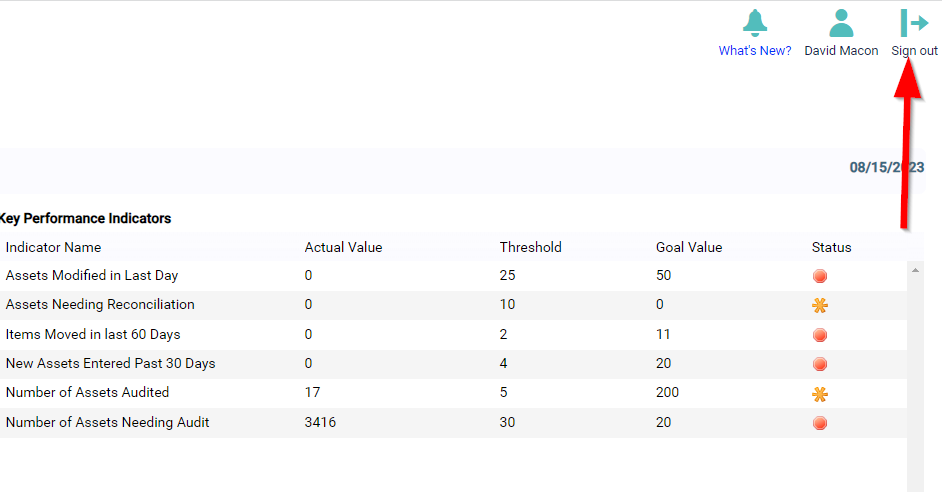Sometimes it may be helpful when setting permissions to see what the end user sees. Impersonating will allow the administrator to view eQuip as the end user does.
This article will instruct an Administrator on how to impersonate another user in eQuip
Navigate to Admin > Manage Permissions > Users
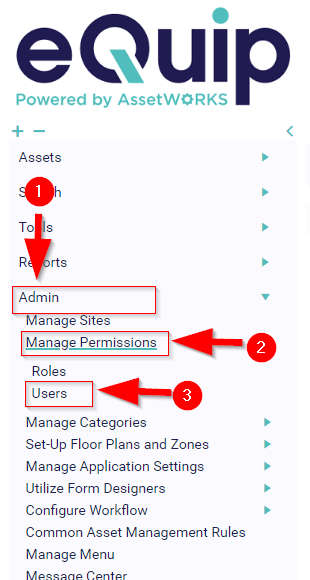
Locate the User Name the person who will be impersonating and not the one who is to be impersonated > Click the Pencil to the right

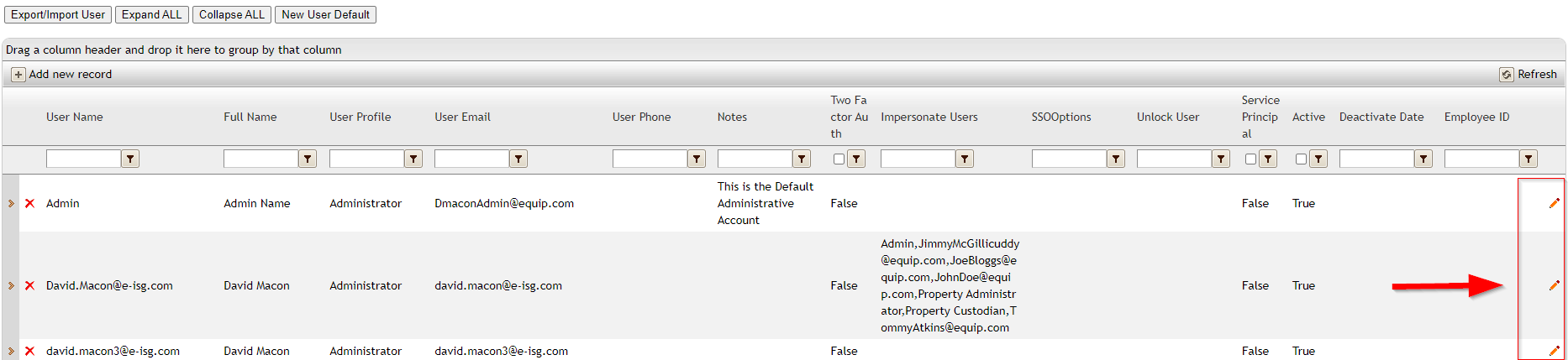
Click the drop down box and choose the usernames to be edit

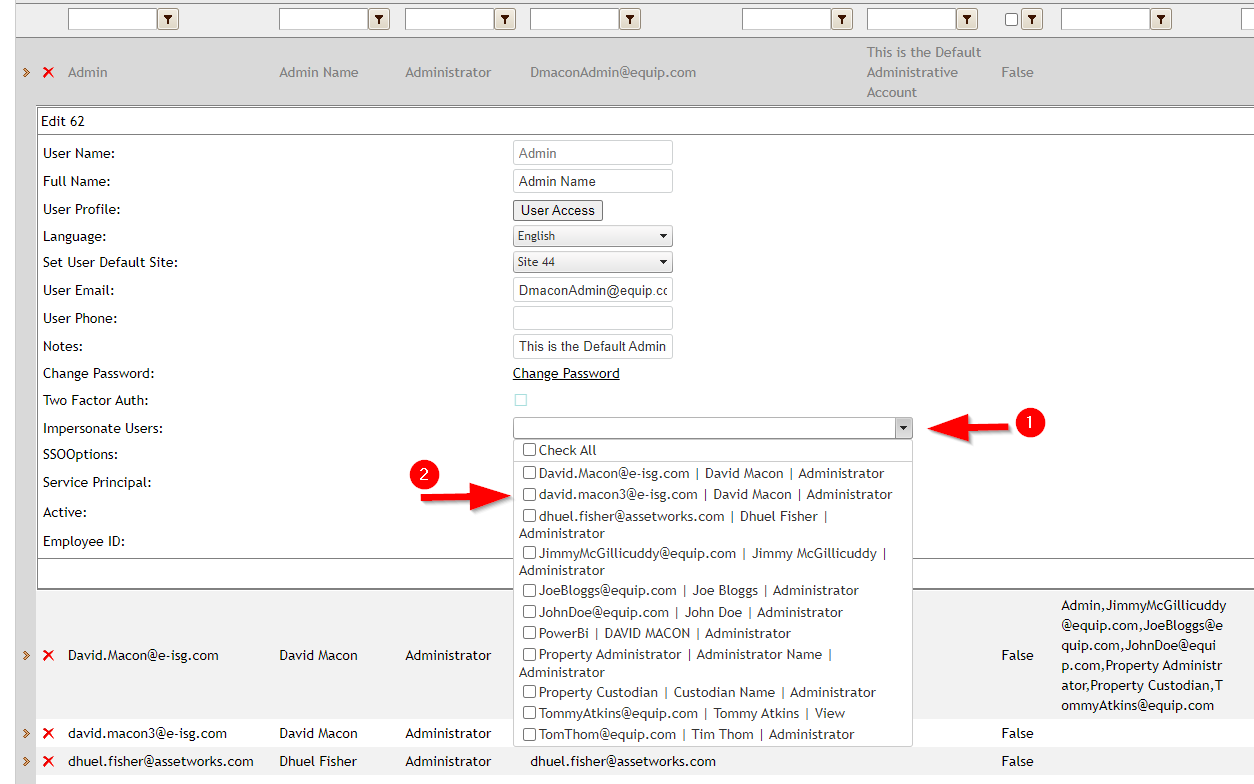
Check the Green Checkbox when finished.


Return to the Main Screen and click the Icon in the top right hand corner.
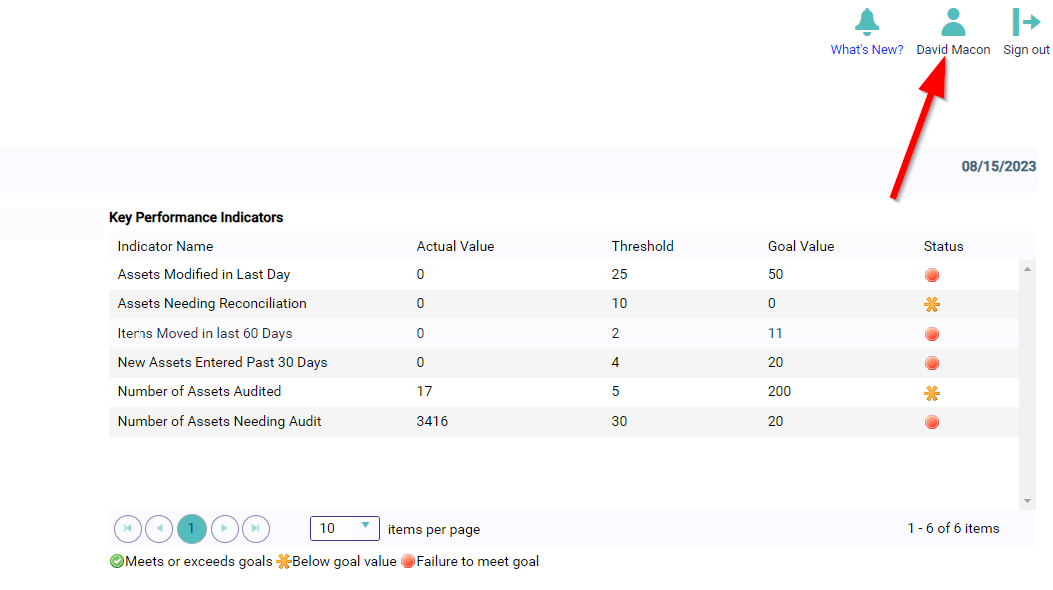

Choose Settings
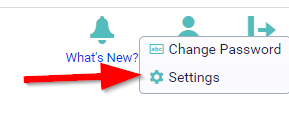

Choose the name of the user to be impersonated and click the Impersonate User Box.
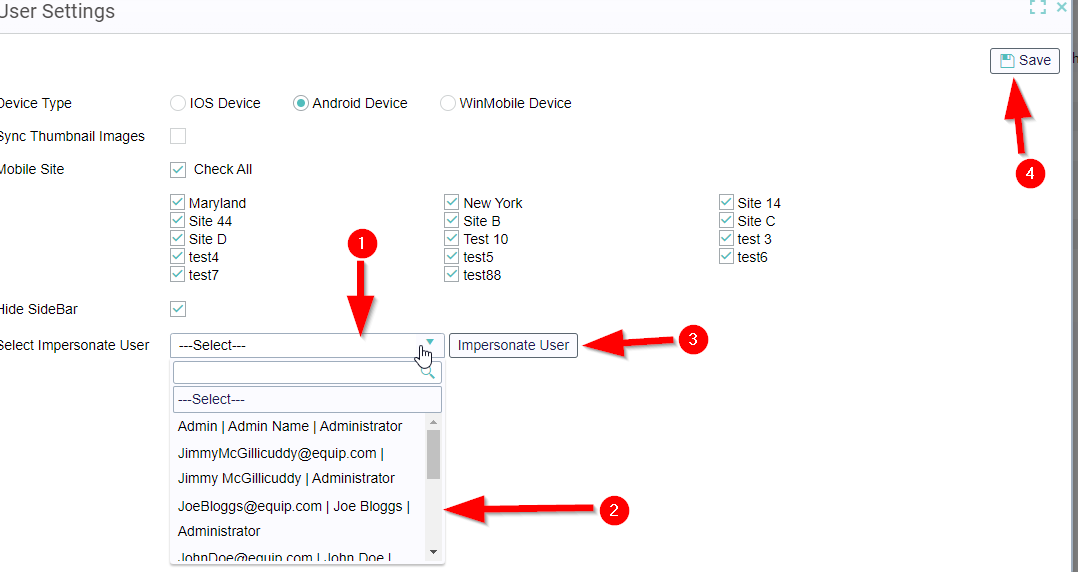

Perform the actions as the impersonated user. (Note any changes made will reflect as the administrator impersonating the user and not the impersonated user)
When finished click the Sign Out Icon in the top right hand corner.